We all know how much emails are important in our lives
today, and we’re all need to browse them from time to time or daily it depends
on what you’re using your email for. And there’s no doubt that you want to
browse your messages if you have no internet connection ”Gmail offline”. Today I
will show you how you can read your messages in case if you lost your internet
connection, but you can only browse the last messages you receive when you had
internet.
All you need to browse Gmail offline is to go here then
download the Gmail offline application like shown bellow :
First Download Gmail offline by clicking on +Gratuit or +free
First Download Gmail offline by clicking on +Gratuit or +free
a small window in the top will pop up ,click on ADD
The Gmail offline will start downloading very fast and will be installed in the same time it won't take a minute and a new tab will appear with the new icon of Gmail offline click on it
This window will appear ,choose allow offline mail (1) and press continue (2)
Sorry because the language appears on the photos is French but just follow my steps.
Once you click on continue the page will open with your emails show on the left and when you click on an email it will be shown on the right side where the smiley face is
The emails are in the black area I just covered them.
For more options or to read emails in spam area or networks area click on this icon on the top ,left, to browse Gmail-offline messages
And a new page will be shown with other sections of your account to browse spam,networks and circle emails etc....
For more options click on this icon on the top on the right
If you try Gmail offline and you didn't lick it,you can simply remove it like this
Right click on Gmail offline and choose "Remove from Chrome"
Finally if you like this article you can share it with your friends on Google+ or Facebook or Twitter and if you have any questions please ask me i'll be glad to answer on your questions :) .
you might also like to read :

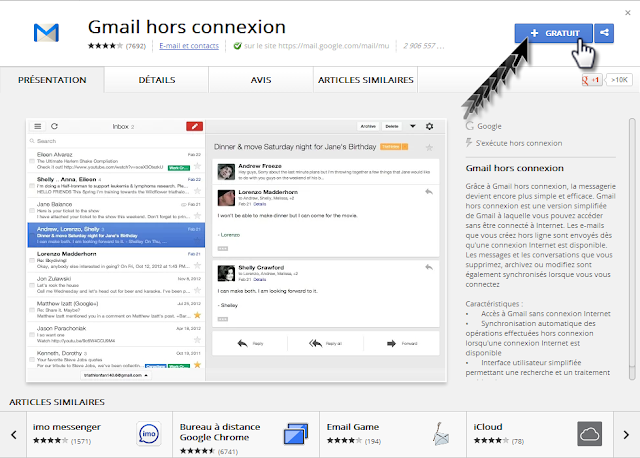
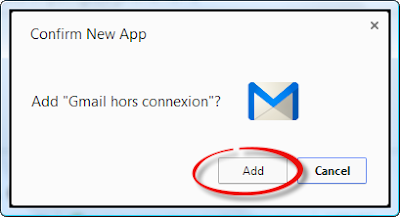
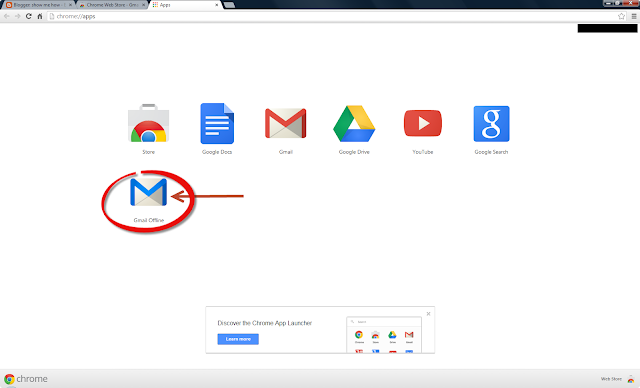
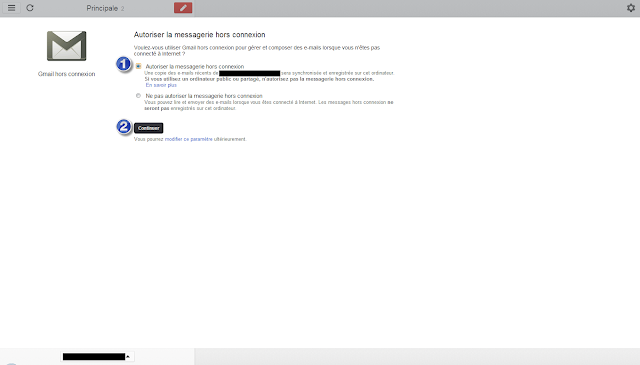
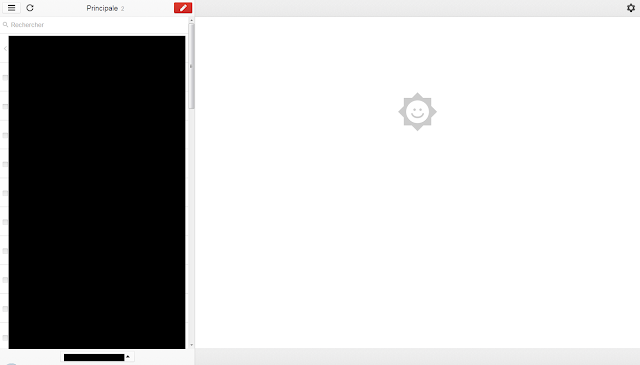


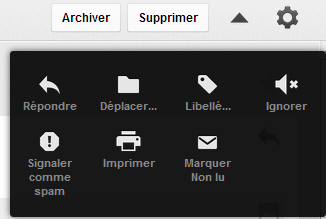
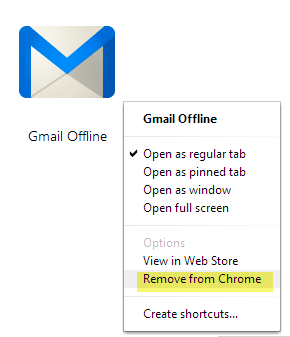
No comments:
Post a Comment